TLDR: Make sure remote audio recording is enabled in RDC.
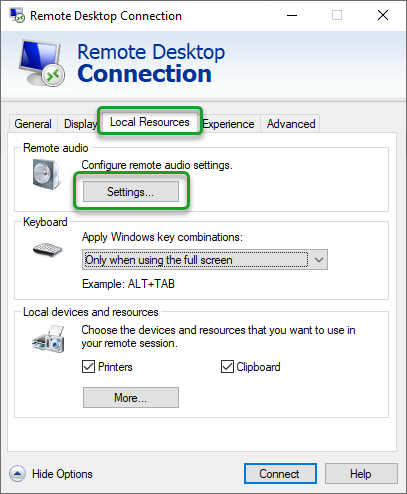
After months of struggling with this problem, I’m very grateful to this thread for pointing me in the right direction.
Issue: While working in my virtual machine, I usually have Teams open in the VM. When receiving a call, my Teams audio would work, but not the microphone.
This lead to the frustrating predicament that if I received a Teams call, I could only have a functional conversation if I answered the call from outside the VM on my local computer. I’m sure there are other valid scenarios where it might be nice to have a working microphone in your VM, like perhaps handsfree typing.
When trying to configure the sound options in my virtual machine, remote audio output option (ie for speakers), but no input option (ie for microphone).
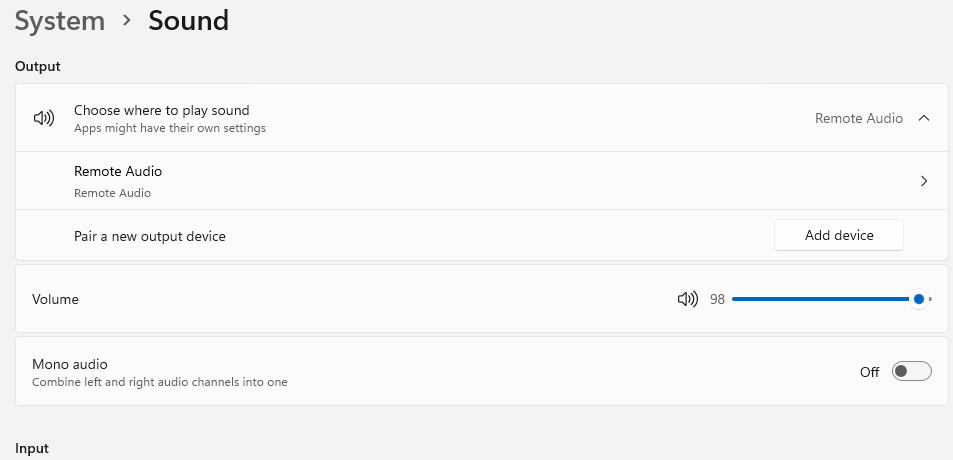
The problem was a Remote Desktop Connection file permission.
Here’s how I fixed it.

Right-click and edit Remote Desktop Connection file.
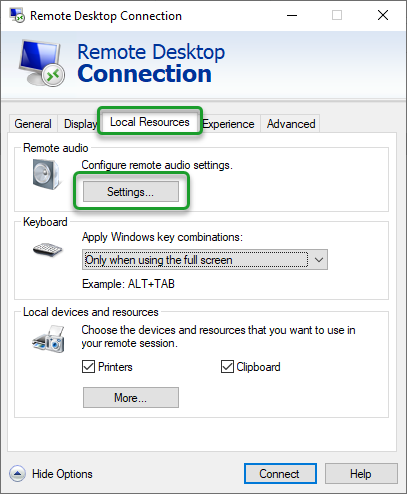
On the Local Resources tab, click on audio settings
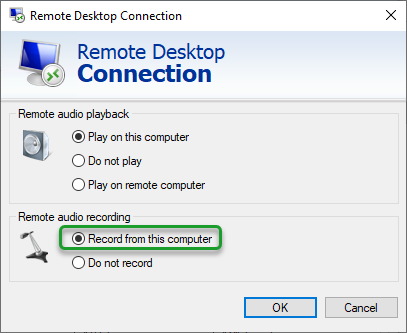
Make sure “Record from this computer” is selected in the remote audio recording configuration.
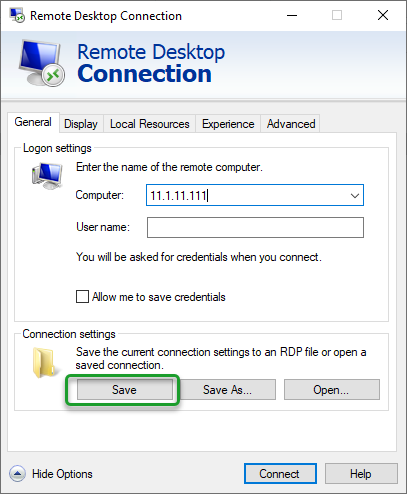
Save your RDC settings.
Next time you access your virtual machine through your remote desktop connection file, your microphone should work and you should be able to talk as much as you want…whether or not that’s what the caller actually wants.
